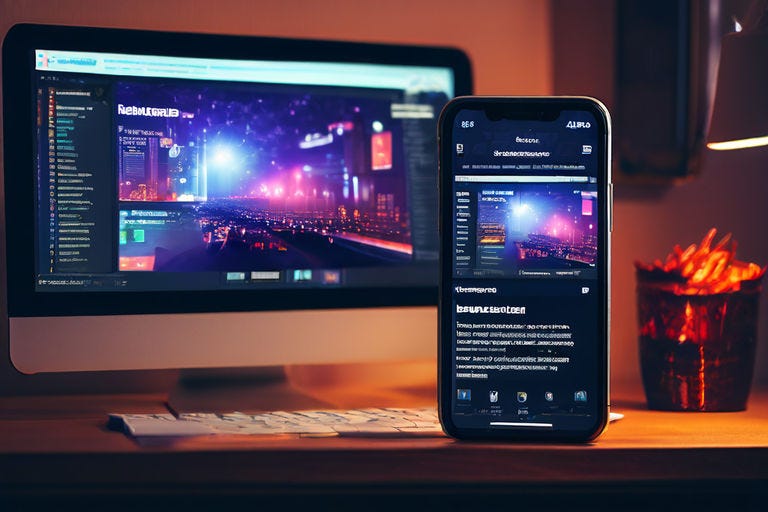
In today’s digital landscape, ensuring your website is as effective on a smartphone as it is on a desktop is crucial. Responsive Web Design (RWD) is the cornerstone of modern web development, allowing websites to adapt seamlessly to any screen size. This guide dives into the core principles and techniques for crafting websites that provide an optimal viewing experience across a wide range of devices.
Understanding Responsive Web Design
Responsive Web Design is a web development approach that creates dynamic changes to the appearance of a website, depending on the screen size and orientation of the device being used to view it. The goal is to construct web pages that detect the visitor’s screen size and orientation and change the layout accordingly.
Core Components of RWD
Technique 1: Using Media Queries
Use Case: Design a webpage that changes the background color of the content area when the screen width is less than 600px, to provide a better reading experience on mobile devices.
Technique Description: Through media queries, you can apply different CSS styles for different screen sizes. This is one of the most fundamental and powerful tools in responsive design.
Example Code:
1 | /* Default style */ |
Technique 2: Flexible Layouts
Use Case: Create a webpage layout that includes a sidebar and a main content area. When the screen is wide enough, the sidebar and content area are displayed side by side; on narrower screens, the sidebar moves above the content area.
Technique Description: Using Flexbox (the Flexible Box Layout Module) allows for the creation of flexible layouts that can automatically adapt to changes in screen size.
Example Code:
1 | .container { |
Use Case: Design a navigation menu that displays horizontally on desktop screens and switches to a vertical layout on mobile devices, optimizing space and improving usability.
Technique Description: Flexbox allows easy switching between row and column layouts using media queries. By changing the flex-direction property, you can reorient flex items from a horizontal row to a vertical column based on the screen size.
Example Code:
1 | <div class="nav-container"> |
1 | .nav-container { |
In this example, the .nav-container starts with a flex-direction of row, laying out its children (nav-item) in a horizontal line. The justify-content: space-around; ensures that the items are evenly distributed with space around them.
When the viewport width is reduced to 600px or less, the media query kicks in, changing the flex-direction to column. This stacks the .nav-item elements vertically, and align-items: center; centers them in the container. This layout shift is perfect for mobile devices, where screen width is limited, and vertical navigation menus are more user-friendly.
By leveraging Flexbox and media queries in this way, you can create responsive designs that adapt to the user’s device, improving the overall user experience.
Technique 3: Using Viewport Units
Use Case: Design a welcome page where the title maintains a height that fills 50% of the screen, regardless of the device it is viewed on.
Technique Description: Viewport units (such as vh and vw) allow the size of elements to be defined relative to the size of the viewport, making them ideal for creating responsive designs.
Example Code:
1 | .hero-title { |
Technique 4: Responsive Images
Use Case: Ensure images on the website display correctly on any device without being cut off or stretched, maintaining their aspect ratio.
Technique Description: By setting the max-width of images to 100% and their height to auto, you can make images responsive. This ensures that the images scale down on smaller screens but never exceed the width of their container.
Example Code:
1 | img.responsive { |
Technique 5: Using Percentage-Based Layouts
Use Case: Design a fluid layout gallery where the number of images per row adjusts according to screen size, with consistent spacing between images.
Technique Description: Using percentages rather than fixed pixel values for widths allows for a layout that adjusts based on the screen width, creating a more responsive design.
Example Code:
1 | .gallery-item { |
Technique 6: Responsive Font Sizes
Use Case: Ensure text remains legible and accessible on devices of varying screen sizes without the need for users to zoom.
Technique Description: Using relative units for font sizes (e.g., ems or rems) instead of pixels allows the text to scale proportionally to the screen size. Combining this with media queries can further refine text size across different devices.
Example Code:
1 | body { |
Technique 7: Hiding and Showing Elements
Use Case: Hide non-critical information or images on small devices to reduce clutter and focus on core content.
Technique Description: Using the display property in combination with media queries, you can control which elements are visible or hidden based on the screen size.
Example Code:
1 | .sidebar { |
Technique 8: Responsive Grid Layout
Use Case: Create a responsive news website layout where article columns are displayed side by side on larger screens and stacked on smaller screens.
Technique Description: CSS Grid Layout offers an advanced and flexible way to create complex layouts. By defining grid containers and items, and adjusting the grid layout with media queries, complex responsive designs can be achieved.
Example Code:
1 | .container { |
Use Case: Create complex, multi-column layouts that adjust seamlessly across different screen sizes, maintaining a coherent structure without losing content hierarchy.
Technique Description: CSS Grid Layout offers a two-dimensional grid-based layout system, with rows and columns, making it easier to design complex responsive layouts without having to use multiple nested divs or complicated frameworks.
Example Code:
1 | .grid-container { |
Technique 9: Adaptive Videos
Use Case: Embed videos in a way that ensures they maintain the correct aspect ratio and do not get cut off or stretched when viewed on different devices.
Technique Description: By setting the width of the video container to 100% and using the padding-top property to create a height that is a percentage of the width, you create a responsive video embedding that maintains its aspect ratio regardless of the device screen size.
Example Code:
1 | <div class="responsive-video"> |
1 | .responsive-video { |
Technique 10: Using CSS Variables for Theme Switching
Use Case: Allow users to switch between a light and dark theme according to their preference, enhancing usability and personalization.
Technique Description: Utilize CSS custom properties (variables) to define colors and other style values. Switch these variable values with JavaScript based on user selection to dynamically change the theme.
Example Code:
1 | :root { |
Technique 11: Adjusting Image Aspect Ratios with object-fit and object-position
Use Case: Control how images fill their container in responsive designs, ensuring they display appropriately without distortion or unwanted cropping.
Technique Description: The object-fit property allows you to specify how an image or video fits into its container, similar to the background-size property for background images. object-position lets you adjust the positioning of the image within its container.
Example Code:
1 | .responsive-img { |
Technique 12: Creating Dynamic Shapes with clip-path
Use Case: Design an eye-catching intro section with non-rectangular shapes as backgrounds to draw users’ attention.
Technique Description: The clip-path property allows for the creation of complex shapes, providing unique visual effects to elements. Combined with responsive design, it enables the shape to adjust based on screen size, maintaining the design’s dynamism and appeal.
Example Code:
1 | .dynamic-shape { |
Technique 13: Utilizing min() and max() Functions in CSS
Use Case: Design text that adjusts size dynamically within a range, ensuring readability across devices without becoming too large on wide screens or too small on narrow screens.
Technique Description: CSS min() and max() functions allow setting a size that adapts within specified limits. This is useful for making designs more flexible and ensuring elements look good on all screen sizes.
Example Code:
1 | body { |
Technique 14: Conditional Loading
Use Case: Optimize website performance by loading heavy resources, like images and videos, only when necessary based on the device’s capabilities and screen size.
Technique Description: Use JavaScript to detect the device’s screen size or connection type and conditionally load resources. This reduces load times and enhances the user experience on devices with smaller screens or slower connections.
Example Code:
1 | if (window.innerWidth > 600) { |
Frameworks
While hand-coding your responsive site is an invaluable skill, several tools and frameworks can make the process more efficient:
- Bootstrap: A popular framework that includes responsive grids and components.
- Foundation: Another robust framework designed for creating responsive and accessible websites.
Testing Your Responsive Design
Testing is a critical part of responsive web design. Use tools like Chrome Developer Tools to simulate different devices and screen sizes. Additionally, real-device testing is invaluable for understanding the actual user experience.
Enhancing Responsive Web Design with pxCode
Overview: pxCode stands out as a modern tool for web developers and designers, facilitating an intuitive, visual approach to crafting responsive websites. Unlike traditional coding or design tools, pxCode emphasizes a “what you see is what you get” (WYSIWYG) methodology, enabling users to directly manipulate the layout and see instant results across different screen sizes. This capability significantly accelerates the design process and ensures that the produced code is both efficient and responsive.
Key Features of pxCode:
- Visual Editing for Responsiveness: pxCode allows designers and developers to adjust and test responsive layouts in real-time. Users can drag and resize elements, and the platform automatically generates the corresponding responsive CSS code.
- Clean and Efficient Code Generation: One of the challenges with visual design tools is the potential for bloated or inefficient code. pxCode addresses this by generating clean, optimized, and readable code that adheres to best practices in responsive web design.
- Multiple Viewport Editing: Users can simultaneously preview and edit their designs across multiple device sizes within the pxCode editor. This feature ensures that websites will look great and function well on any device, from mobile phones to large desktop displays.
- Integration with Design Tools: pxCode offers integration with popular design tools like Figma. Designers can import their existing layouts into pxCode and then fine-tune them for responsiveness, streamlining the workflow from design to development.
- Component-Based Design System: The platform supports a component-based approach, allowing users to create reusable design elements. This system not only speeds up the design process but also contributes to consistency and maintainability across the website.
Example Workflow:
- Import Design: Start by importing a design from Sketch, Adobe XD, or Figma into pxCode.
- Adjust for Responsiveness: Use pxCode’s visual editor to adjust margins, padding, and other layout properties for different screen sizes. The changes are reflected in real-time across all device previews.
- Optimize and Export Code: Once the design looks perfect across all desired screen sizes, use pxCode to generate clean, optimized HTML and CSS code. The platform ensures that the code is ready for integration into your development project.
Conclusion
Responsive Web Design is not just a trend but a fundamental approach to web development in the era of mobile internet. By following these steps and principles, you can ensure that your website is accessible, usable, and enjoyable on any device.
Creating a responsive website requires a thoughtful approach to layout, content, and design. Embrace the fluid nature of the web by designing with flexibility and responsiveness in mind from the start.